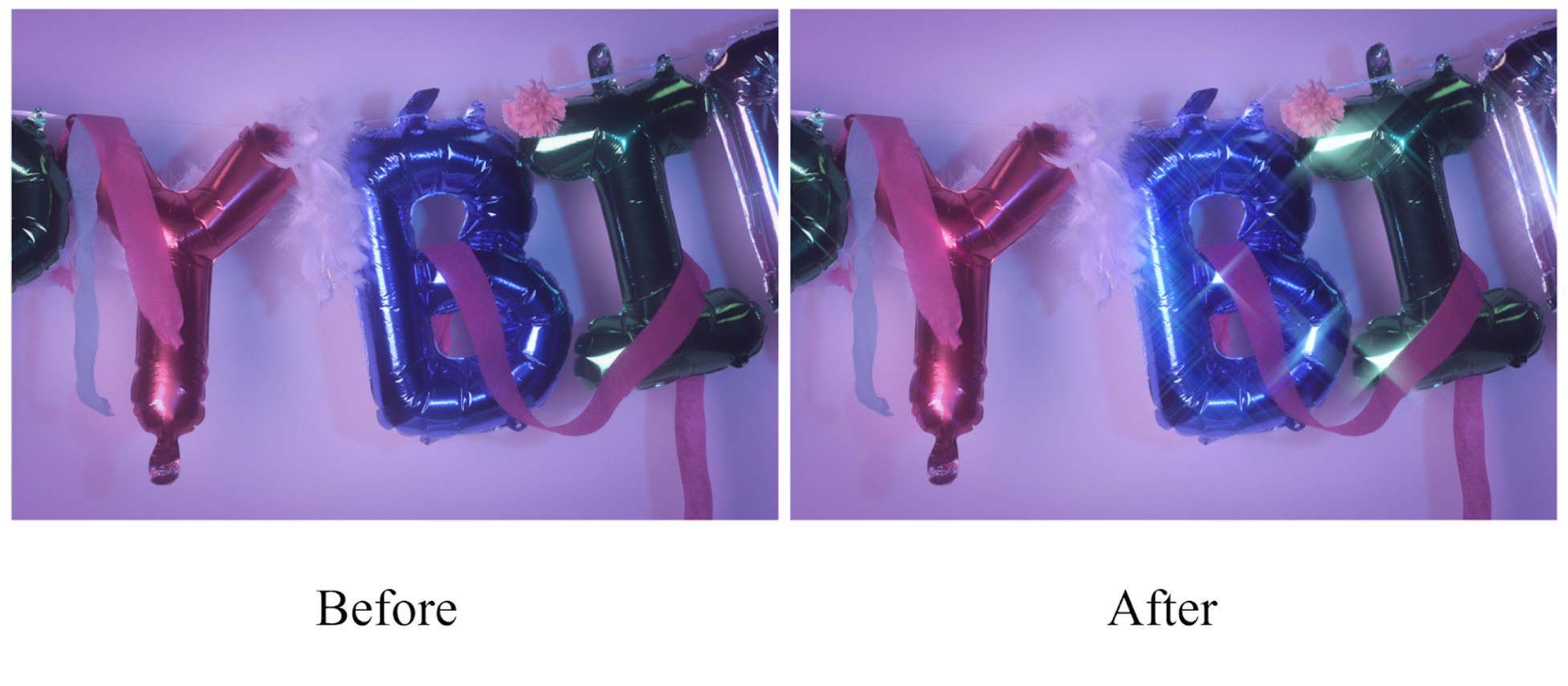Blog Tutorial: Ink in water
In this tutorial, you will learn how to properly take photos of ink dropping into water. It is rather easy when you get used to the exposure and it turns into amazing photo!! Having another person help poor the ink is extremely helpful but not needed.
Things you need:
A medium sized tank
ink/cream that you were planning on using
Backdrop (darker colors work better)
Stool (to hold up the tank)
Lights for proper lighting
Procedure:
Set up space
Set up backdrop (blue/black is nice)
Place stool in front of the backdrop
Place lights proper distance away and position them so they give the proper exposure
Fill tank a quarter to halfway with water
Place on stool
Figure out which ink colors you would like to use
Manual focus works best for this so you will have to work quickly before the ink falls to the bottom
Have one partner drop the ink in the water while you focus on the ink
Repeat until tank is full or you would like to restart
Bring tank to sink and dump out dirty water, rinse tank and repeat dropping ink in
Repeat this process as many times as you would like.