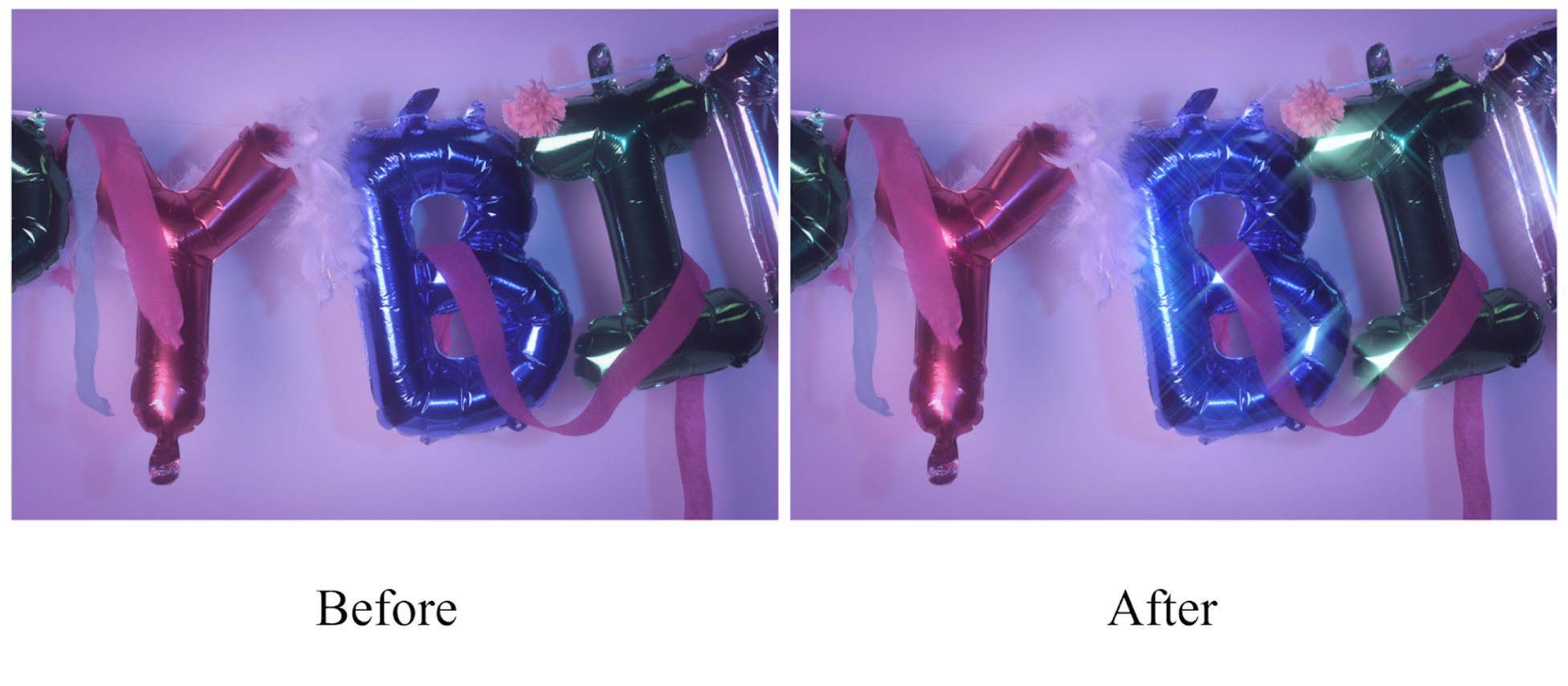On a rainy afternoon in Alaska my family and I climbed onto a small float plane, and we took off from a small slip of water next to the Juneau airport. After taking off, my heart was racing as we took to the skies in a small plane whose engine rattled and sputtered. For about thirty minutes we flew south towards the Tongass National Forest, looking down to see inlets of water and islands that brought a whole new meaning to the word, ‘wilderness’.
The float plane veered to the left and we started to descend into a hidden bay where we were going to land and start our expedition. A guide helped us wade to the shore and get situated on land. Shortly after, we started hiking into the forested area with the hope to see all kinds of wildlife. However, the only animal I wanted to see was a brown bear, one of Alaska’s most prominent and fierce predator.
We walked along the banks of the creek that was flowing the other way to the ocean. As we progressed further along the creek, we started to see evidence that a bear was in the area. Carcasses of salmon became more frequent, and they looked very fresh. After two hours, the only wildlife we had seen was two eagles passing by.
Suddenly, our guide told us all to be quiet and to be very still. My heart jumped for joy and I felt the rush of adrenaline consuming my body and mind. We gazed out to the left of the creek and caught sight of a brown bear lounging around in the tall grass. We slowly walked towards the bear up until we were about fifty yards from the bear. Our guide explained to us that this was a female brown bear, and that she was probably the one who had left all of the salmon carcasses along the creek.
After getting to a safe distance, I took out my camera and started taking pictures of the bear. For a while, we could only see the ears of the bear poking over the tall grass that had grown wild in the summer. After a few more minutes, however, the bear emerged into the open and I was able to view the bear in all its entirety. It was easily four to five hundred pounds, and was very intimidating, even from a safe distance. After five minutes, she returned to the shelter of the grass and slipped away into the woods.
Pictures do a great job of recreating moments and showing how people, animals, and other abstract things can appear. However, there is no substitute for seeing something with your own two eyes, and that day I was lucky enough to see the brown bear that I so desperately desired to see. Taking photographs of animals and nature has always been my favorite subject to shoot, not because the images look pretty, but because of the experiences that are intertwined with the photograph and the ability to show others the cool things I have experienced.