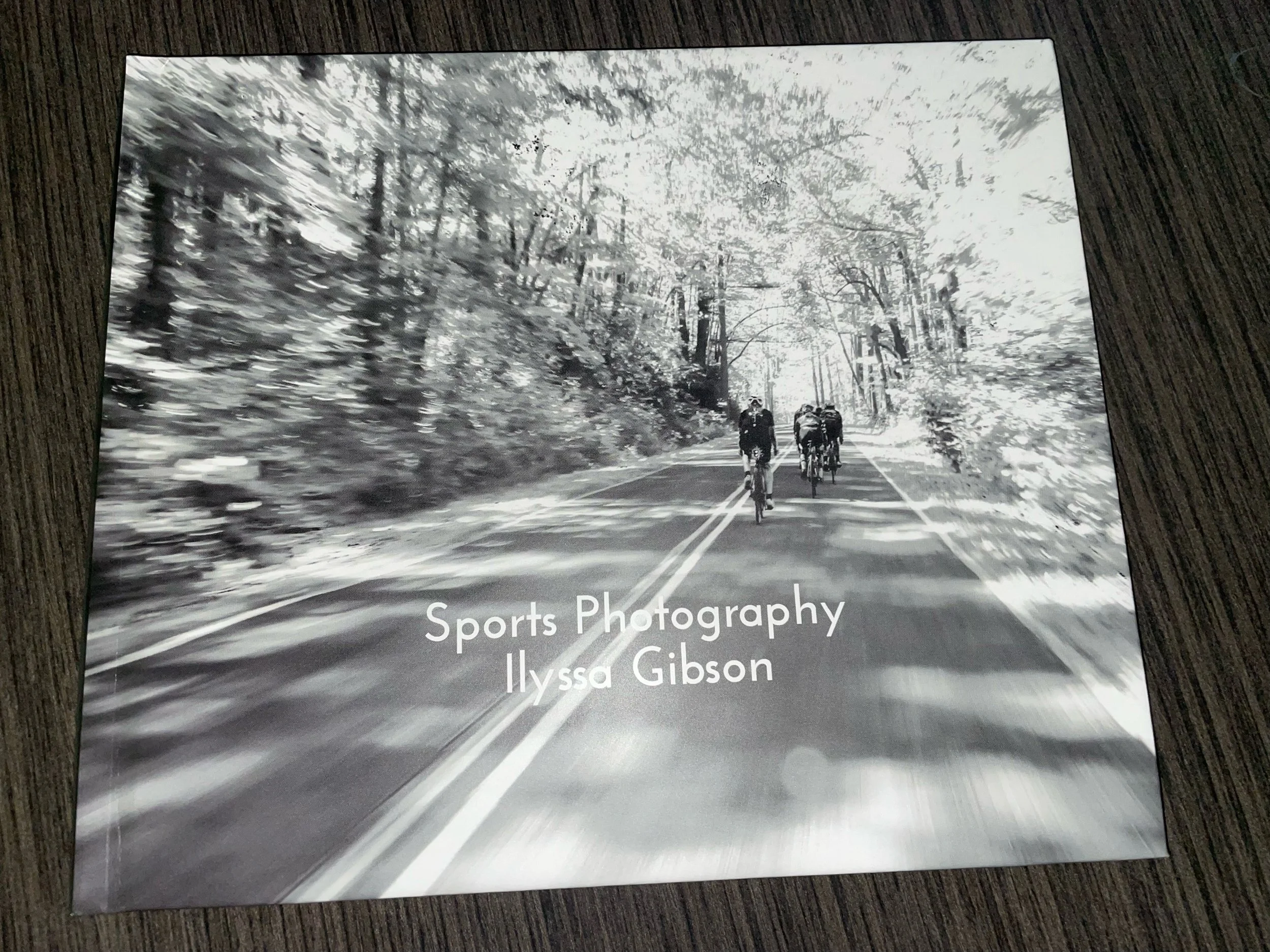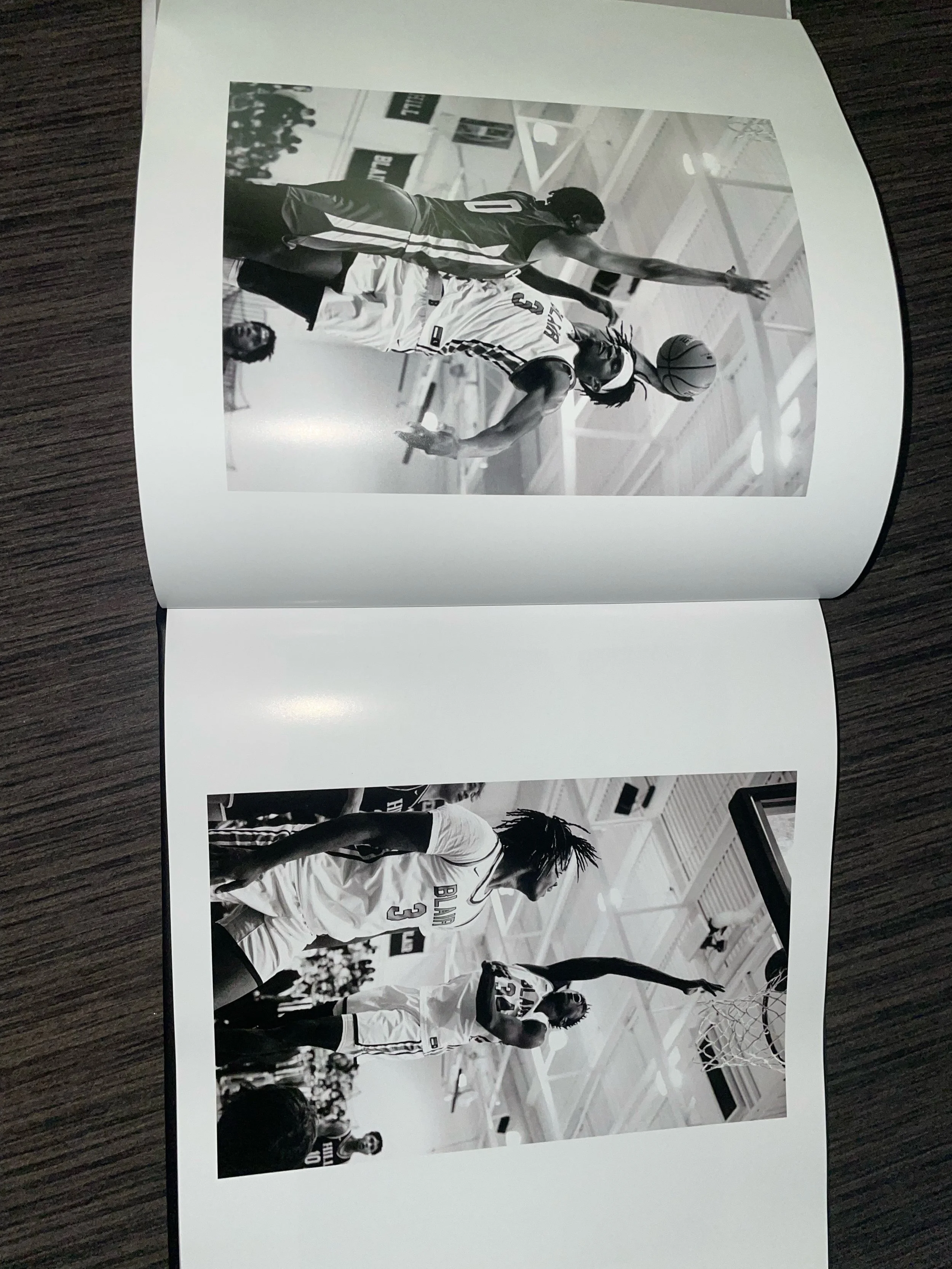By: Ilyssa Gibson
Download the design blurb software off their website- blurb.com
Pick setup of book with options presented and start a book
use upload selection and chose photos you have downloaded from lightroom
Click the blue plus sign at top left to to add more pages depending on how long you want you book to be
If you want a certain provided layout click layout button on top left then you have choices to choose from how many photos you want on the page (or you can make it yourself)
To add a photo to a page, drag the photo that will appear on the top after downloading, then enlarge or make smaller by clicking and dragging corners. If you want to move it just select a photo and drag it anywhere on the page.
Repeat these steps until you finish your layout in all pages
Next you can click manage pages on the left and rearrange pages if needed by dragging as well
You can add text by using the “T” on top and create a text box (and or chose a text layout along with your photos” as well as changing the background color using the paint symbol
Lastly, you need a back cover and front cover.
Select pictures you would like and follow same steps for pages in book
You can choose between a hardcover with dust jacket, hardcover with image wrap, or a softcover!
Download the book and order off the website!